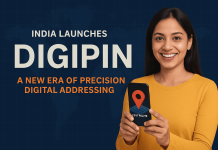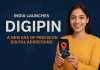Plesk Panel is a powerful web hosting control panel that offers a user-friendly interface for managing websites, domains, email accounts, and more. One important task that web administrators often need to perform is restarting services. In this blog post, we will walk you through the process of restarting services in Plesk Panel, ensuring smooth operation and resolving any issues that may arise.
Step 1: Logging into Plesk Panel To begin, open your web browser and navigate to the URL of your Plesk Panel installation. Enter your username and password to log in to your Plesk account.
Step 2: Accessing the Server Management Page Once you have successfully logged in, you will be redirected to the Plesk Panel dashboard. From the left-hand sidebar, locate and click on the “Server Management” option. This will open a new page displaying various server management tools and options.
Step 3: Restarting Services On the Server Management page, you will find a list of available services that can be managed. To restart a particular service, locate it in the list and click on its name. This will open the management interface for that service.
Step 4: Identifying the Service Status Within the service management interface, you will be able to see the current status of the service. This can be “Running,” “Stopped,” or “Starting.” Take note of the current status before proceeding with the restart process.
Step 5: Restarting the Service To restart the service, look for the “Restart” button or a similar option within the service management interface. Click on it to initiate the restart process. Plesk will attempt to stop and then start the service again.
Step 6: Verifying the Restart Once the restart process is initiated, Plesk will provide feedback on the progress. Pay close attention to any error messages or notifications that may appear. If the service restarts successfully, you will generally see a confirmation message indicating that the restart was completed.
Step 7: Checking Service Status After the restart, it is essential to verify whether the service is running correctly. Return to the service management interface and check the status of the service. It should now show as “Running” if the restart was successful. If any issues persist, consult the error messages or consider seeking further assistance.
Step 8: Repeat as Necessary If you need to restart additional services, repeat Steps 3 to 7 for each service that requires restarting. It’s important to be mindful of interdependencies between services, as restarting one service might affect others. Always exercise caution and follow best practices.
Restarting services in Plesk Panel is a fundamental task for web administrators to ensure smooth server operations and troubleshoot any service-related issues. By following the step-by-step guide outlined in this blog post, you can confidently navigate the Plesk Panel interface and restart services with ease. Remember to double-check the service status after the restart to ensure everything is running as expected. If you encounter any challenges or persistent issues, it’s recommended to consult Plesk’s official documentation or seek assistance from their support team.