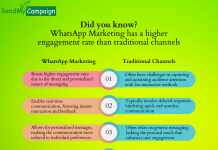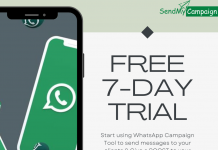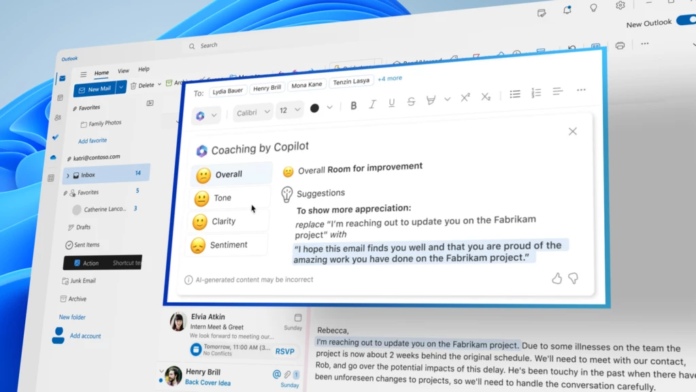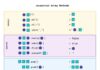6Introduction
In March,Microsoft introduced Microsoft 365 Copilot—your copilot for work. Today, they are bringing Microsoft 365 Copilot to more customers with Microsoft 365 Copilot Early Access Program, and introducing new Copilot capabilities to unleash creativity, unlock productivity, and uplevel skills.
Let’s dive in.
5Copilot in Whiteboard
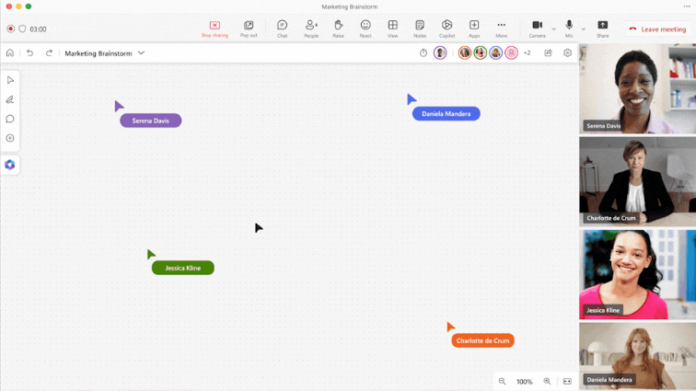
Copilot in Whiteboard will make Microsoft Teams meetings and brainstorms more creative and effective. Using natural language, you can ask Copilot to generate ideas, organize ideas into themes, create designs that bring ideas to life, and summarize whiteboard content. Run more creative and efficient meetings by asking Copilot in Whiteboard for ideas about specific topics. And with the power of Microsoft Designer, Copilot in Whiteboard can turn your ideas into original images that complement and enhance your text. It’s also easy to solicit feedback from colleagues, summarize your work, and use Microsoft Loop components to share what you’ve created, bringing your collaboration to the next level. Here are some examples of tasks you can accomplish with Copilot in Whiteboard:
- Brainstorm new marketing slogans from just one or two original words or ideas.
- Visualize and quickly bring your ideas to life using Designer in Whiteboard.
4Copilot in PowerPoint
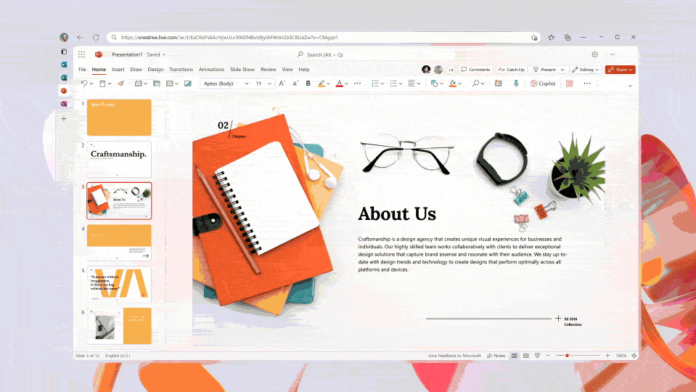
Rewrite with Copilot improves your PowerPoint presentation’s text, turning bullet points into paragraphs (or vice versa), making your text more concise, and creating original titles for your slides. Here are some examples of prompts you can try:
- Turn a text-heavy slide into concise bullet points for greater clarity.
- Rephrase your original text to ensure it flows well.
- Make your presentation more concise and on-point.
3Copilot in Outlook
New Copilot capabilities in Outlook make it easier than ever to create impactful communications. Draft an email and Copilot in Outlook will offer coaching tips and suggestions on clarity and tone to help you compose more effective emails and strike just the right note. Here are some examples of how Copilot in Outlook can help:
- When you need to send an email about a sensitive topic, Copilot can coach you to deliver the information in the most effective way possible.
- When sending an email while working on a tight deadline, Copilot can coach you to deliver a clear message in an appropriate tone.
2Copilot in OneNote
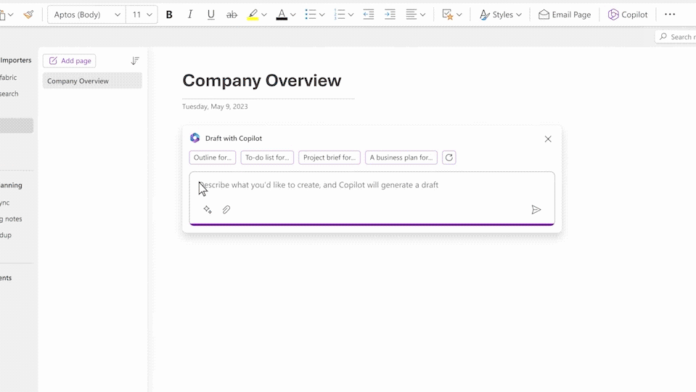
Copilot in OneNote works across all your notes, images, and data to draft plans, generate ideas, create lists, and organize your information in engaging formats—all within our existing commitments to data security and privacy in the enterprise. Using just your own words, Copilot can help you improve the look of your digital notebook, reorganize your content, adjust formatting, and highlight your most important points. Here are some examples of prompts you can try:
- Summarize notes into bullet points on a new page.
- Generate a list of topics and talking points to be covered in an annual investor update meeting.
- Tell Copilot in OneNote, “I’m starting a wholesale coffee bean and roasting company. Give me 10 suggestions for a company name and vision statement,” and it will provide you with great ideas to get you started.
1Copilot in Microsoft Loop
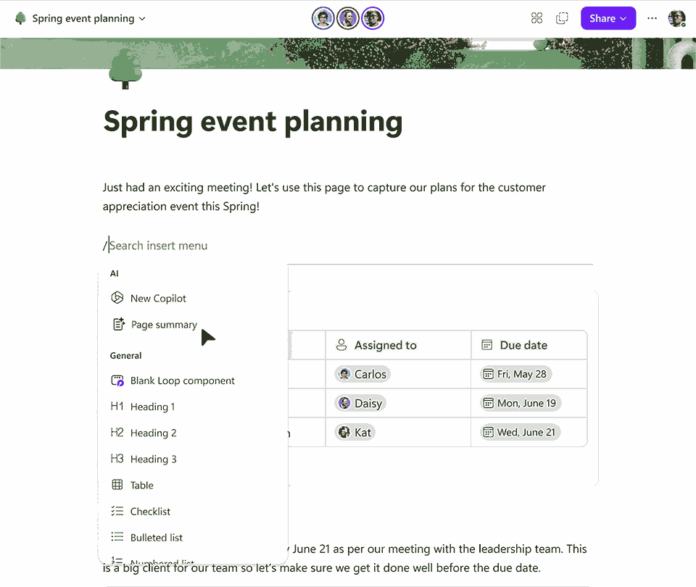
Copilot in Microsoft Loop helps your team stay in sync by quickly summarizing all the content on your Microsoft Loop page to help keep everyone aligned and able to collaborate effectively. As Microsoft Loop pages get filled with ideas and content, you can ask Copilot to summarize your team’s work, helping you quickly get up to speed. You can edit Copilot summaries, add additional details or context, and send summaries to others as Microsoft Loop components. Here are some examples of how you can use page summarization in Microsoft Loop:
- Insert a summary at the top of the page to easily generate a list of highlights.
- Generate a summary as a Microsoft Loop component and send it to a new team member in Microsoft Teams or Outlook to get them up to speed on a project.
- Edit a summary by mentioning team members to call their attention to the most important items.