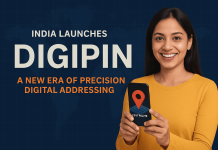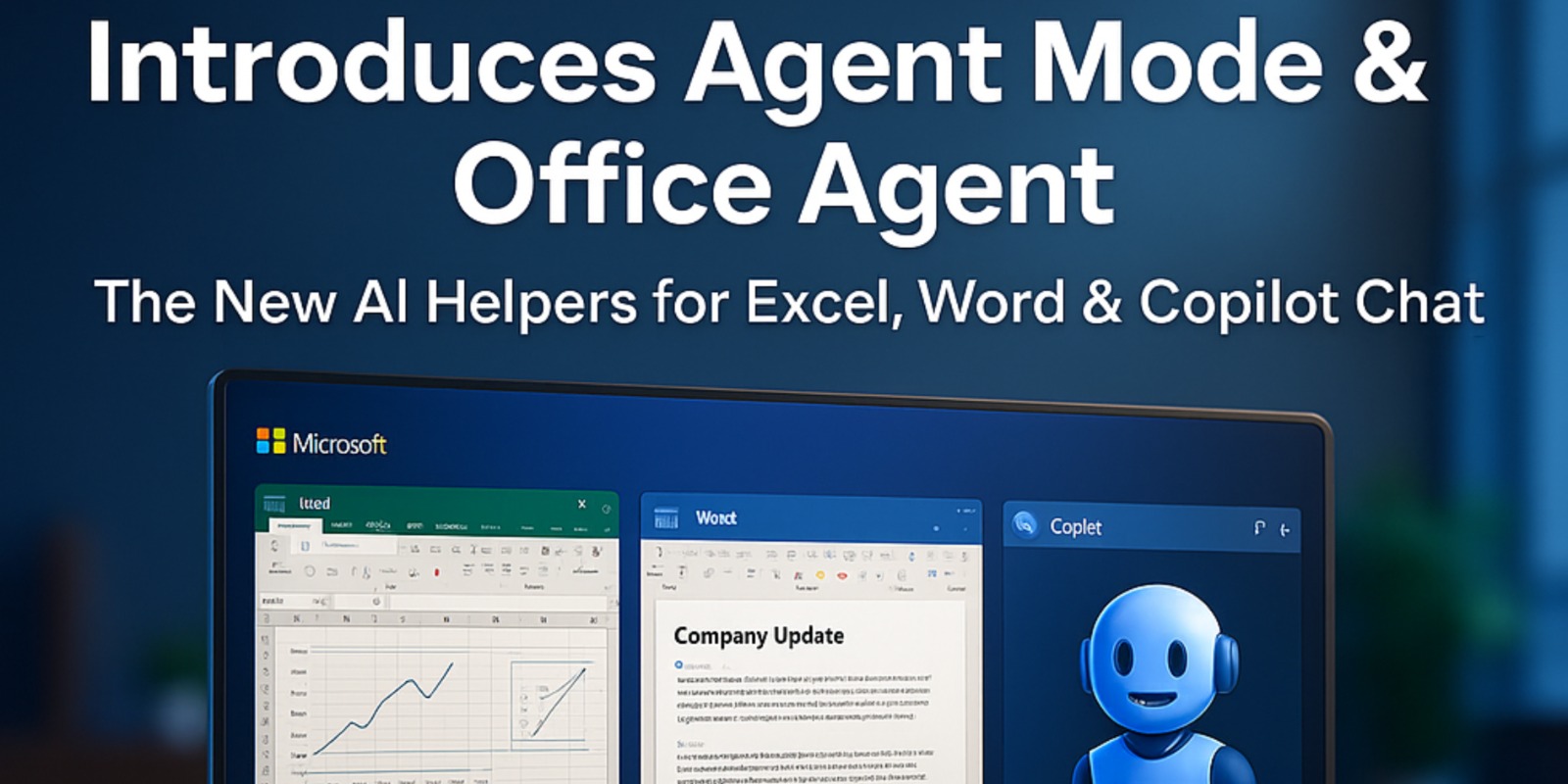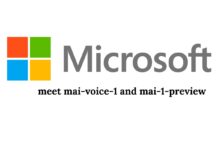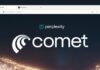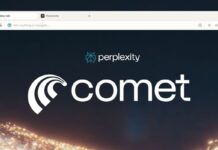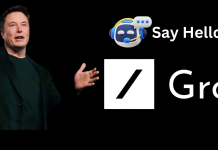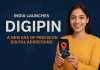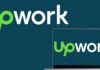Table of Contents
Imagine telling your spreadsheet in Excel, “Make me a sales forecast for next quarter based on last year’s data,” and it does it for you — checks it, refines it, formats it. Or in Word, you tell it “Write a summary of these meeting notes,” and it crafts the text, asks what you want more detail on, and formats it nicely. That’s what Microsoft is aiming for with its new features in Microsoft 365 Copilot: Agent Mode and Office Agent. These additions make the AI more interactive, intelligent, and helpful across apps like Excel, Word, and PowerPoint. Microsoft calls this new experience “vibe working.”
In this blog, we’ll cover:
- What Agent Mode and Office Agent are
- What new features do they bring?
- How they work in Excel, Word, and Copilot chat
- What limitations or caveats you watch out for
- Why it’s a big deal for how we work
1. What Are Agent Mode and Office Agent?
- Agent Mode is a new mode within Office apps (currently Excel and Word), where Copilot becomes more “agent-like.” It doesn’t just answer questions but also performs tasks, iterates, verifies, and refines based on your prompts.
- Office Agent is the counterpart in Copilot chat: from a chat message, you can ask Office Agent to build documents, slides, spreadsheets, etc. It will fetch data, format, and prepare materials for you.
- Microsoft calls the broader approach vibe working — letting you “drive” AI through prompts and steer it, rather than just giving it one job and expecting a result.
2. What New Features Do They Bring?
Here are some of the standout new features Microsoft is introducing with Agent Mode and Office Agent:
3. How They Work in Excel, Word & Copilot Chat
Let’s walk through how you might use them in each environment:
Excel + Agent Mode
- You give a prompt like: “Forecast revenue for next year, highlight growth areas, and propose cost reductions.”
- Agent Mode figures out which formulas to use, builds tables and charts, applies formatting, then reviews results, spots errors (e.g., division by zero), corrects, and presents insights.
- You can ask to tweak: “Use a different growth rate assumption,” “Add a sensitivity case,” or “Show me the top 3 factors driving growth.”
- Microsoft reports that in benchmarks (SpreadsheetBench), Agent Mode achieves ~57.2% accuracy across tasks.
Word + Agent Mode
- Prompt: “Write me a summary of these meeting notes, with action items and recommendations.”
- Agent Mode drafts the summary, asks if you want to emphasize certain parts, asks for style preferences, and formats it in Word’s native styles.
- You can iterate: “Make it more concise,” “Add a section on risks,” etc.
- It blends your instructions with automated drafting and editing.
Office Agent in Copilot Chat
- In a chat interface, you ask: “Build me a 10-slide presentation about our Q2 results.”
- Office Agent gathers content, lays out slides, picks visuals, and returns a slide deck.
- You can refine: “Add a slide on customer feedback,” “Use bar charts instead of pie charts,” or “Make design consistent with brand colors.”
- It’s all inside the chat—less switching between windows.
4. Limitations and Things to Watch
While these features are exciting, there are a few caveats:
- Web-first release: Right now, Agent Mode and Office Agent work in web apps; desktop support is coming later.
- Accuracy isn’t perfect: Benchmarks show notable gaps compared to expert human results. 57.2% accuracy in Excel tasks is strong but leaves room for errors.
- Edge cases: Complex domain knowledge tasks (legal, highly technical) might need human oversight.
- Data privacy/security: Using AI that handles document content creates new concerns about data control, permission, and confidentiality.
- Learning curve: Users may need time to learn how to steer and prompt well rather than just expecting perfect results out of the box.
5. Why This Matters for How We Work
Here’s why Agent Mode and Office Agent could change how we do office work:
- More productivity: You spend less time wrestling with formulas, formatting, layout, and drafting. More time on ideas and decisions.
- Lower barrier to expertise: Even non-expert Excel users might generate advanced models via natural language prompts.
- Seamless AI integration: Instead of separate AI tools, AI becomes part of how you use Word, Excel, and Office daily.
- Better collaboration: Office Agent in chat bridges between tools—teams can ask for materials in chat, refine, and share.
- Tool diversity: Microsoft is also integrating AI models beyond just one provider—e.g., supporting models by Anthropic (Claude) in addition to OpenAI for Copilot.
Conclusion
Microsoft’s new Agent Mode in Excel & Word and Office Agent in Copilot chat bring AI from being reactive to being proactive and collaborative. You don’t just ask once and get an answer—you can steer, refine, and build complex outputs with AI as your teammate. While there’s still room for improvement, these features mark a major step in how AI becomes part of everyday work.
If you want, I can also prepare a social media pack (alt text, captions, hashtags, permalink) and/or an infographic outline so you can share this update visually. Let me know!