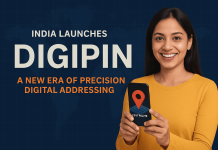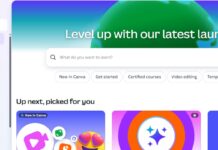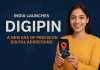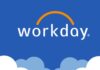Table of Contents
Imagine you have an idea for a poster, a social media post, or a presentation—but you don’t know how to arrange the colors, text, images, or shapes. What if a design tool could not just generate something, but understand your idea, build a design, and let you easily tweak it? That’s what Canva is bringing with its latest update. The company has launched a new AI design model that understands design layers and formats, and new tools to create, refine, and collaborate. In this blog, we’ll explore what’s new, how it works, and why it matters for anyone who wants to design—whether you’re a beginner or a pro.
1. What’s New at Canva?
Canva has rolled out several big updates:
- A proprietary AI design model trained on Canva’s library of elements, so it can build editable designs with layers and objects—not just flat images.
- Expanded AI assistant features: You can tag the assistant (like “@Canva”) in comments to ask for suggestions, edits, or new visuals.
- Tools across formats: Presentations, social graphics, websites, whiteboards—all supported by the new design model.
- New platform features: Data integration (spreadsheets + widgets), forms, email templates, and even the professional design suite Affinity is now free for users.
2. What Are the Key Features & How They Help
Here are the standout features and what they enable you to do:
3. Why This Matters
- Design gets simpler: With AI that understands design logic, even beginners can start with an idea and quickly get to a good result.
- Editable output: Many AI tools create images you can’t edit easily. Canva’s layer-based model means you can refine, tweak, and customize what the AI builds.
- One platform for many creative needs: From social posts to websites to email campaigns—all in the same workspace.
- Professional tools become more democratic: By making pro design tools more accessible (free Affinity), Canva is inviting more people into the creative process.
- Speed and iteration: When you can generate a draft, edit it, get suggestions from the AI assistant, and publish faster—you create more, better.
4. How This Works (In Simple Steps)
Here’s a simple way to use the new Canva features:
- Start with your idea or prompt: For example, “I need a poster for an Earth Day event” or “a social media graphic about a summer sale”.
- The AI model generates a design: It builds the layout, places images, picks a color palette, and adds placeholders.
- Edit and tweak: Move layers, change text, swap images. Because the design is editable, you can fine-tune it.
- Ask the assistant: Use @Canva or the “fix-it” tool to say things like “Make the headline bolder,” “Use brighter background,” or “Match it to my brand colors”.
- Finalize across formats: If you need variations for Instagram, story, website banner, the model supports different formats.
- Use the output for your creative work: Download, publish, embed, or share—with professional style and speed.
5. Limitations & Things to Consider
- AI is powerful but still needs human input: The model might make a good draft, but you may still need to check for brand alignment, text accuracy, or layout details.
- Creative control matters: While templates help, true creativity comes when you edit, adjust, and personalize.
- Format constraints: Although many formats are supported, very custom designs might still require specialist tools.
- Learning curve: Even with easier tools, exploring the AI assistant, layer edits, and brand kit takes a little time.
- Ownership and brand consistency: If you’re designing for a brand, you’ll still want consistent fonts, imagery, and guidelines—AI helps, but you need oversight.
Conclusion
Canva’s new AI design model and platform upgrades mark a strong leap forward in how we create visual content. Whether you’re a student making a class presentation, a small business owner running social media ads, or a marketing pro managing campaigns, the new tools make design faster, smarter, and more accessible. The fact that you can start with an idea (or a prompt), get a fully editable design, ask for improvements, and deliver across formats—all inside one app—is powerful.
In short, Canva is moving from being just a “design tool” to being a “creative operating system”—helping imagination get turned into finished work. If you’ve ever thought, “I wish I could design but don’t know how”, this update gives you a pretty good start.